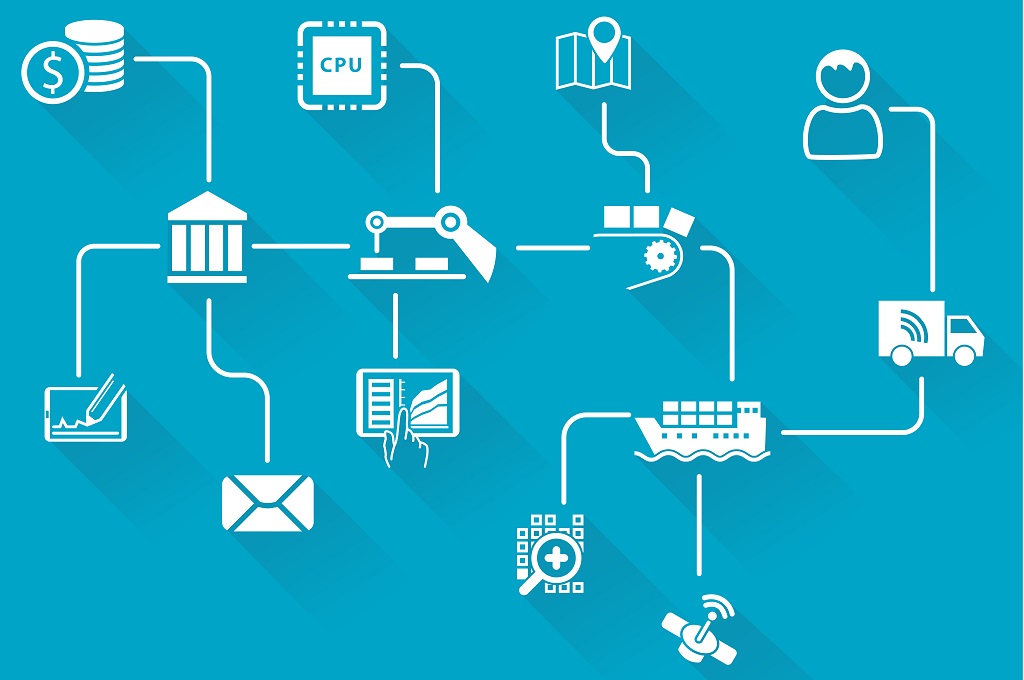What Is RAM and Why Is It Important?
RAM is a type of computer memory that temporarily stores data needed for active processes and applications. Unlike your storage drive (SSD or HDD), RAM is much faster but cannot retain data once the computer is turned off. It plays a crucial role in multitasking, gaming, and running complex software efficiently.
 |
| What Is RAM and Why Is It Important? |
Effects of Doubling Your RAM
Here’s a breakdown of what you can expect when you double your RAM:
1. Improved Multitasking
With more RAM, your computer can handle multiple applications and browser tabs simultaneously without slowing down. This is especially beneficial for:
Office workers managing spreadsheets, emails, and video calls simultaneously.
Creative professionals using resource-intensive tools like Photoshop or Premiere Pro.
2. Smoother Gaming Experience
Modern games often require significant amounts of RAM to load textures and assets. Doubling your RAM can:
Reduce lag and stuttering.
Enable smoother gameplay at higher settings.
Improve loading times in open-world games.
3. Better Performance for Virtual Machines
If you use virtual machines for development or testing, additional RAM ensures each virtual environment runs smoothly without affecting the host system.
4. Faster Performance for Heavy Applications
Applications like video editing software, 3D modeling tools, and large database programs rely heavily on RAM. Doubling your RAM can:
Speed up rendering times.
Allow larger projects to run seamlessly.
Does Doubling RAM Always Improve Speed?
While doubling RAM offers noticeable benefits, the impact depends on your system’s existing configuration:
If You Have Insufficient RAM: If your system currently has 4GB or less, doubling RAM to 8GB or more will significantly improve performance.
If You Already Have Enough RAM: Upgrading from 16GB to 32GB may not provide noticeable benefits for regular users unless you run memory-intensive applications.
Other Bottlenecks: Factors like a slow processor, outdated GPU, or storage drive can limit performance gains from additional RAM.
How to Double Your RAM
If you decide to upgrade, follow these steps:
Check Compatibility:
Identify your motherboard’s supported RAM type (DDR3, DDR4, DDR5).
Confirm the maximum RAM capacity.
Purchase the Right RAM Modules:
Choose modules with matching specifications (e.g., frequency, voltage).
Stick to reputable brands like Corsair, Kingston, or Crucial.
Install the RAM:
Power off your computer and unplug it.
Open the case and locate the RAM slots.
Insert the new RAM modules firmly until they click into place.
Test Your System:
Boot up your computer and verify the new RAM is recognized in your system settings.
Conclusion
Doubling your RAM can bring significant performance improvements, especially for multitasking, gaming, and professional workloads. However, the benefits depend on your current setup and specific needs. Before upgrading, assess whether additional RAM is the right investment for your system.